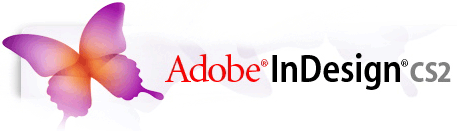... another Adobe® Creative Suite© technique from the folks at Adobe. This one is for Adobe Bridge and InDesign CS2
Snippets: a little word for a big help
Adobe® Work more efficiently in Adobe® InDesign®
The new snippets feature in Adobe InDesign CS2 lets you turn any combination of elements in an InDesign document -- whether it's graphics, effects, text, or styles -- into reusable design objects. You can then share these objects with colleagues, reuse them in other documents, drag them into another layout, store them on a server where anyone can access them, or e-mail them to coworkers.
When you export an object as a snippet, InDesign creates a small XML file that retains the content, formatting, tags, and structure of the objects. And when you place or drag a snippet into a layout, InDesign re-creates the objects just as they were in the original layout, including the formatting and the relative positioning on the page.
Use snippets from Adobe Bridge
Snippets are perfect for objects that need to be reused in multiple versions of a document. Say you want to save a section of commonly used text or a page layout item such as a logo:
- Start Adobe Bridge and then open a layout in InDesign.
- Using a selection tool, select one or more objects on the page.
- Drag the selected objects to the open Bridge window.
Now you'll see a thumbnail preview of the snippet. You can drag the snippet file from the Bridge window to a new page. (Snippets include an .inds extension.)
![]() To add snippets to a document, do either of the following tasks:
To add snippets to a document, do either of the following tasks:
- Choose File > Place, and then double-click the snippet file.
- Drag a snippet file from Bridge into the InDesign document.
- The grouped objects in the snippet appear on the new page in the same position as in the original spread from which you created the snippet.
![]() You can also create a snippet by doing any of the following procedures:
You can also create a snippet by doing any of the following procedures:
- Using a selection tool, select one or more frames, and then
- choose File > Export.
- From the Save As Type menu (Windows) or Format menu (Mac OS), choose InDesign Snippet.
- Type a name for the file, and then click Save.
- Using a selection tool, select one or more frames, and then
- drag the selection to your desktop where InDesign creates a file.
- Rename the file, but save it with an .inds extension.
- Drag an item from Structure View to your desktop.
Now you can use the new snippets feature to turn any combination of elements in an InDesign document -- whether it's graphics, effects, text, or styles -- into reusable design objects.
Find the right images too...
Adobe Creative Suite 2 also makes it easier than ever to find the right image with Adobe Stock Photos. Find, edit, place, and buy royalty-free stock photos and the respective comps from within Adobe Creative Suite 2. You can purchase images from multiple leading image providers with one transaction and they'll all be covered under a single license agreement. Begin a search in Adobe Bridge by clicking Adobe Stock Photos in the Favorites pane.
From the support staff at Adobe
© copyright 2005 Adobe Systems Incorporated Adobe, the Adobe logo, InDesign, and Illustrator are either registered trademarks or trademarks of Adobe Systems Incorporated in the United States and/or other ountries.
Got a design or publishing story to tell?
We would love to publish your great experiences with Adobe Creative Suite products right here in the pages of DT&G Magazine. Please send us a brief overview of your project and let's share with all DT&G readers!
Return to Photoshop Tips & Tricks, or back to the DTG Front Page
The Design & Publishing Center is at your service
Participate in your Design Center
Lots of fun and information for all... don't forget, any community is only as good as the participation of its members. We invite your tips, tricks, comments, suggestions and camaraderie.
- Ask for the DT&G Monthly: to receive news about DT& headlines, happenings in the Design Center and regular columns like the "Mail Bag" and "Cool Sites"
- SUBSCRIBE : to the Designers' CAFE email list