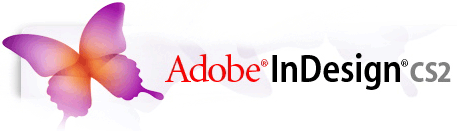... another Adobe® Creative Suite© technique from the folks at Adobe. This one is for Adobe Bridge and InDesign CS2
Drag images directly from Bridge into an InDesign layout
Adobe® Bridge helps you work more efficiently in Adobe Creative Suite 2.
In addition to letting you organize, browse, and locate the assets you need, Bridge keeps native PSD, AI, INDD, and Adobe PDF files -- as well as other Adobe and non-Adobe application files -- at your fingertips so you can quickly drag them into an Adobe InDesign® CS2 document.
If you're working in a document in which you plan to include a large number of graphics from various applications and locations, you can easily drag them directly from Bridge instead of using the Place command.
For the ultimate in efficiency, use Bridge in Compact mode, in which a small Bridge window is positioned on top of any applications you have open. Panels are hidden and the content area is simplified, while a subset of common commands is still available from the pop-up menu at the top right of the window.
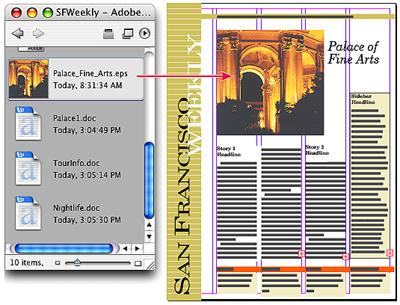
Drag images directly from Bridge into InDesign while in compact mode.
Take me to the Bridge
To drag and drop images from Compact mode in Bridge into InDesign:
- With your layout open in InDesign, choose File > Browse to start Bridge.
- In Bridge, navigate to the disk or folder that contains the assets you want to add to your InDesign document.
- Choose View > Compact Mode.
- Drag assets from Bridge into your layout.
Ctrl + click (Windows) or
Command + click (Mac OS X) to select multiple items.
After you drop images into the layout, they appear in the Links palette from where you can control versions and open the files to make updates in the source application.
Find the right images too...
Adobe Creative Suite 2 also makes it easier than ever to find the right image with Adobe Stock Photos. Find, edit, place, and buy royalty-free stock photos and the respective comps from within Adobe Creative Suite 2. You can purchase images from multiple leading image providers with one transaction and they'll all be covered under a single license agreement. Begin a search in Adobe Bridge by clicking Adobe Stock Photos in the Favorites pane.
From the support staff at Adobe
© copyright 2005 Adobe Systems Incorporated Adobe, the Adobe logo, InDesign, and Illustrator are either registered trademarks or trademarks of Adobe Systems Incorporated in the United States and/or other ountries.
Got a design or publishing story to tell?
We would love to publish your great experiences with Adobe Creative Suite products right here in the pages of DT&G Magazine. Please send us a brief overview of your project and let's share with all DT&G readers!
Return to Photoshop Tips & Tricks, or back to the DTG Front Page
The Design & Publishing Center is at your service
Participate in your Design Center
Lots of fun and information for all... don't forget, any community is only as good as the participation of its members. We invite your tips, tricks, comments, suggestions and camaraderie.
- Ask for the DT&G Monthly: to receive news about DT& headlines, happenings in the Design Center and regular columns like the "Mail Bag" and "Cool Sites"
- SUBSCRIBE : to the Designers' CAFE email list