Hand Tinting a Photograph with Photoshop
with Tim Shelbourne
Again, modify the color after applying the initial covering of blue and add a few touches of a darker purple shade.
To help keep the colors separate in complicated areas, try selecting a particular area first and then painting within the active selection. Here I've isolated the dancer's bodice by painting a Quick Mask onto the area first.

(See the Tip below for more on using Quick Mask mode.)
Exit Quick Mask mode (hit Q) to activate the selection, and
paint the color into the selection.
Here I've continued to paint yellows and oranges into the dancer's tutu using the Brush tool on the tinting layer.
To complete the image, I've zoomed into the ballerina's feet and applied a little color to her shoes.

(Here's a rollover of the Before & After)
Tip Making a selection with Quick Mask
Quick Mask mode is a great way to make accurate selections.
Enter Quick Mask by hitting Q on the keyboard.
With black as the foreground color, paint an overlay onto the image over any areas of the image you wish to select. The masked areas will appear to be red, even though you are painting with black as the foreground color.
When you have painted all of the areas you want to select, hit Q again to quit Quick Mask mode.
You will now have an active selection in the shape of the mask you just painted.
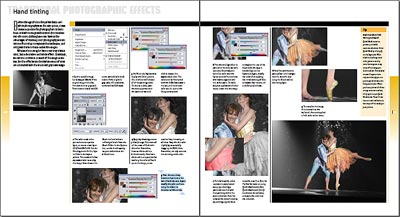
This is a sample spread from the book Photoshop Photo Effects Cookbook
 Tim Shelbourne worked for 20 years as a traditional artist and illustrator before converting to digital image making. Tim specializes in digital fine art and photo-manipulation using Adobe Photoshop, Illustrator, and Corel Painter. (consistently producing stunning Photographic Effects; Watercolor Paintings, Oil Paintings, special texture effects, and unique assemblages.) His tutorials are published regularly in Total Digital Photography magazine. (Back to top of article)
Tim Shelbourne worked for 20 years as a traditional artist and illustrator before converting to digital image making. Tim specializes in digital fine art and photo-manipulation using Adobe Photoshop, Illustrator, and Corel Painter. (consistently producing stunning Photographic Effects; Watercolor Paintings, Oil Paintings, special texture effects, and unique assemblages.) His tutorials are published regularly in Total Digital Photography magazine. (Back to top of article)
Also see:
Tim Shelbourne's Watercolor Effects from the Photoshop Photo Effects Cookbook - 61 Easy-to-Follow Recipes for Digital Photographers, Designers, and Artists (Download: 15 MB PDF Format)
 Photoshop Blending Modes Cookbook for Digital Photographers with 48 Easy-to-Follow Recipes to Fix Problem Photos and Create Amazing Effects, By John Beardsworth ... Layer blending modes have been part of Photoshop for years, but they're not easy to understand at first glance. Sample Excerpt: Ultrawide Sharpening & Vibrant Mix (PDF Format)
Photoshop Blending Modes Cookbook for Digital Photographers with 48 Easy-to-Follow Recipes to Fix Problem Photos and Create Amazing Effects, By John Beardsworth ... Layer blending modes have been part of Photoshop for years, but they're not easy to understand at first glance. Sample Excerpt: Ultrawide Sharpening & Vibrant Mix (PDF Format)
Photoshop Retouching Cookbook for Digital Photographers with 113 Easy-to-Follow Recipes to Improve Your Photos and Create Special Effects By Barry Huggins ... tells you everything you need to know to adjust, correct, retouch, and manipulate your photographs-without making you first learn everything there is to know about Photoshop CS2. Sample Excerpt: Motion Blurring and Removing Skin Blemishes & Wrinkles (PDF Format)
- This article is the exclusive property of O'Reilly Publishing and Ilex Press, Limited. © Copyright 2005 ALL RIGHTS RESERVED. All images are the exclusive property of Tim Shelbourne. ©Copyright 2005 ALL RIGHTS RESERVED
Adobe Photoshop CS2
Upgrade price from Photoshop xx: $149.00
Upgrade price from Elements: $499.00
Photoshop CS2 full package: Save up to 30%
Return to: Photoshop Tips & Tricks, or the Design Center Front Page
Participate in your Design Center
Lots of fun and information for all... don't forget, any community is only as good as the participation of its members. We invite your tips, tricks, comments, suggestions and camaraderie.- Ask for the DT&G Monthly: to receive DT&G newsletter each month, happenings in the Design Center and regular columns like the "Mail Bag" and "Cool Sites"
- SUBSCRIBE : to the Designers' CAFE email list
- Link to this site, and then show us the link. We'll send you any of our current door prizes, just for your trouble.
- Help Support The Design Center: with your donation, we say thank you with free books, listings, and even links on the front page!
- SUBMIT: a news link, new font, or product review
- SUBMIT: a link to a Photoshop web site


