In this Photoshop Tutorial from Wu Hui, we see a unique procedure for producing a triangle mosaic that does not rely on Photoshop’s automated routines. Not only do you learn the functions — it demonstrates how you can utilize Photoshop without filters or styles and actually obtain better results.
![]() In this Photoshop Tutorial from Wu Hui, we see a unique procedure for producing a triangle mosaic that does not rely on Photoshop’s automated routines. Not only do you learn the functions — it demonstrates how you can utilize Photoshop without filters or styles and actually obtain better results.
In this Photoshop Tutorial from Wu Hui, we see a unique procedure for producing a triangle mosaic that does not rely on Photoshop’s automated routines. Not only do you learn the functions — it demonstrates how you can utilize Photoshop without filters or styles and actually obtain better results.
Sky writes :
Follow along — We need only several steps to achieve unique effect of a triangle mosaic.

Step 1, Open up a picture and leave certain spaces in all sides. You will know why doing that later. Copy two new layers;

Step 2, Free transform the two layers respectively; see parameters in the picture;
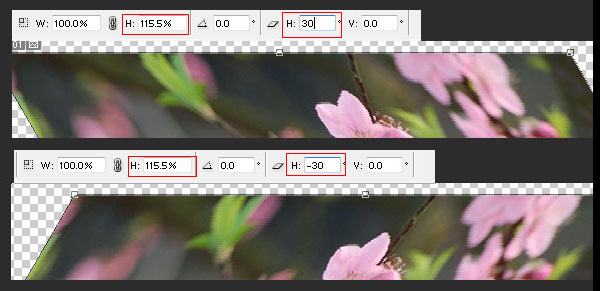
Step 3, Add a same mosaic on the two layers;

Step 4, Return the picture to its original proportion, and see parameters in the picture;
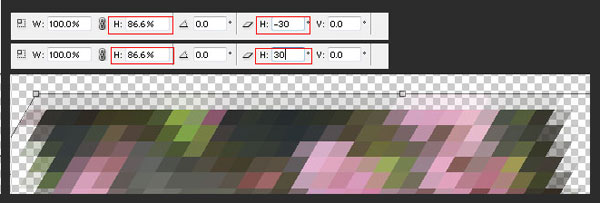
Step 5, Change the mixed model on the two layer to lighten model.

Step 6, Deal with the above two layers with “filter – sharpen – sharpen edges”, then adjust as you like all layers as “brightness/contrast”. Please see the effect after overlaying in the follow.
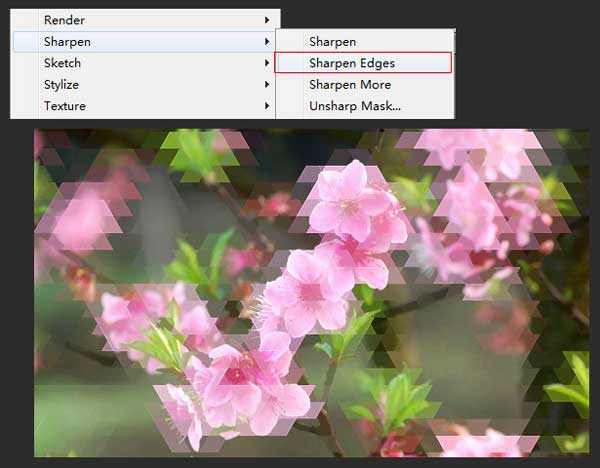
Anyone is welcomed to redistribute and quote the content only if he or she notes its origin. http://4-designer.com/2013/07/the-procedure-for-producing-a-triangle-mosaic
And, thanks for reading
Wu Hui
(Winbluegod) from Beijing of 4-designer.com
Don’t forget … we encourage you to share your discoveries with other readers. Just send and email, contribute your own article, join the Design Cafe forums, or follow DTG on Facebook!