MS Word is probably most popular text editor in the World. You can take advantage of its predefined styles, charts, clip arts and place them in Adobe applications. This tutorial gives you some examples on how to do that and explains why.
![]() MS Word is probably most popular text editor in the World. You can take advantage of its predefined styles, charts, clip arts and place them in Adobe applications. This tutorial gives you some examples on how to do that and explains why.
MS Word is probably most popular text editor in the World. You can take advantage of its predefined styles, charts, clip arts and place them in Adobe applications. This tutorial gives you some examples on how to do that and explains why.
Special thanks to Bojan Ivkovi for sending this one in.
Bojan writes:
So lets start with Photoshop. To copy and paste text from Word to Photoshop, first select text in Word, copy it then start Photoshop, select Horizontal Type Tool, (click-and-drag) draw text box and paste either on right click (Control + click) or from Edit > Paste.
If you have single line of text then just click anywhere to display insert blinking insertion point and Paste. When pasting with insertion point or text box drawn text will lose all formatting applied in Word and will be formatted with settings chosen at Options Bar, Character and Paragraph panels in Photoshop. This is important step before pasting because if text is pasted without insertion point or text box then you will have JPEG image pasted without ability to change and format text.
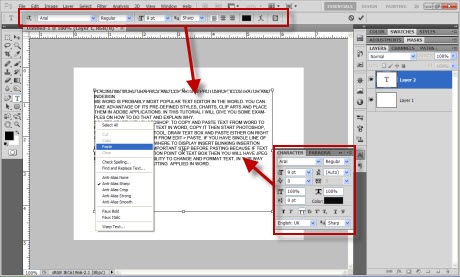
,
You can also copy and paste charts and clip arts by simple copying them and pasting but keep in mid that pasted graphics and charts will be pasted as JPEG’s with white background. Exactly same thing will happen and with formatted text.
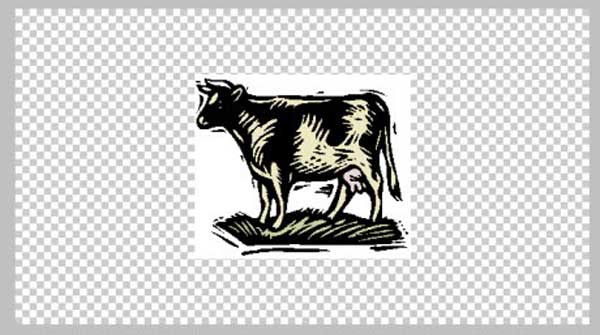
What I recommend is to save formatted text, chart or clip art as PDF from word then Place it in Photoshop. When Placing PDF’s text will keep formatting, charts and graphic will have transparent background and what is best in my opinion you can change everything.
When placing PDF in Photoshop it will be placed as Smart Object. By default Smart Objects with PDF data opens in Illustrator if you have it on your machine installed. In Illustrator you can do what ever you want, for example recolor artwork. I want discuss Illustrator possibilities in this tutorial because it will be too long tutorial with too much information’s. But what if you do not have Illustrator and text or chart need changes? Save As PDF from Word with changes then use Replace Contents in Photoshop.
Right click on layer at LAYERS palette or go to Layer > Smart Object > Replace Contents.. then navigate to file you want to replace with and click Place.
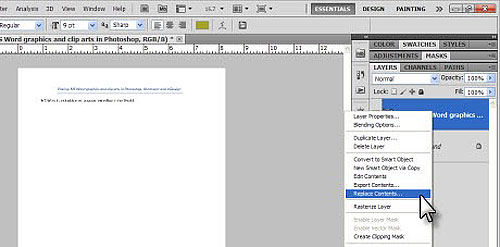
Replaced.
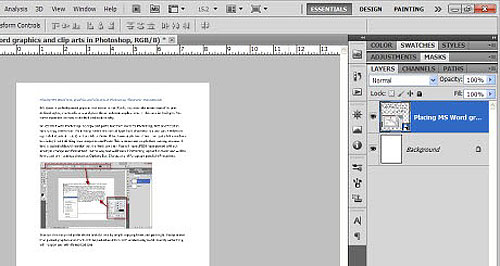
In Illustrator you can Place only text from MS Word saved as. docx or rtf. In InDesign you can Place and graphics and charts saved as .rtf from MS Word but I will recommend you to Save As PDF anything you want to place in Photoshop, Illustrator and InDesign. Copy – Paste can be used only in Illustrator for graphics, InDesign will display anything you have pasted but if you take a look at Links panel there will be nothing if only graphic is pasted what means placed graphic does not exist, in other words it will not appear in Print or PDF document, text will be always pasted regularly.
Go to Edit >Preferences > Clipboard Handling and choose option for Pasting Text and Tables from Other Applications.
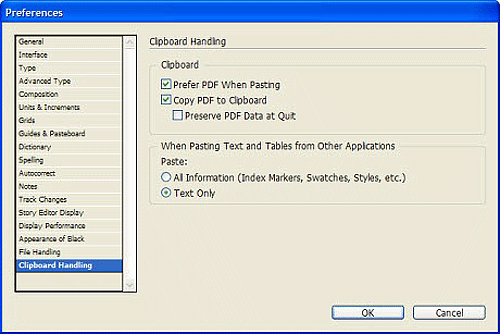
When pasting in Illustrator from Word, you can work with text and images (charts, graphics) will be embedded.
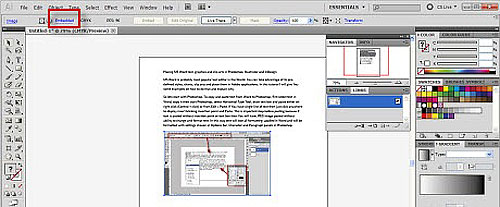
When placing PDF in Illustrator turn on Link in Place dialog so you will be able to update any changes.
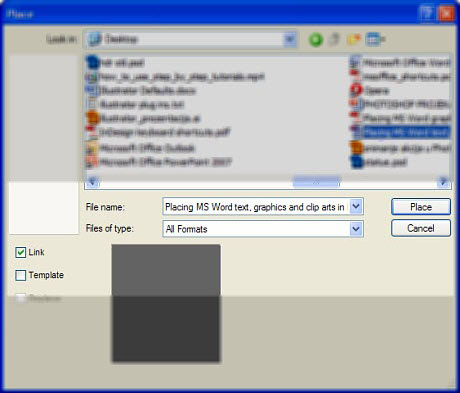
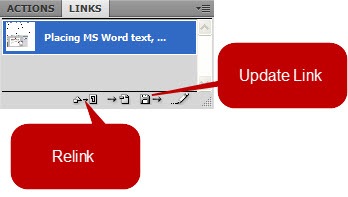 When you make any changes in MS Word, replace PDF that is placed in Illustrator with new one then go to Links panel ( Window > Links) in Illustrator and Update Link or use Relink if document is not replaced to basically Replace Contents with new one.
When you make any changes in MS Word, replace PDF that is placed in Illustrator with new one then go to Links panel ( Window > Links) in Illustrator and Update Link or use Relink if document is not replaced to basically Replace Contents with new one.
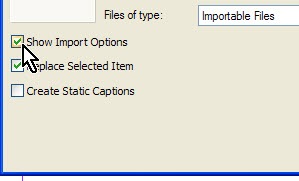 When working with PDF in InDesign it will be placed as object so you can not make any changes in InDesign but you ca Update Link or Replace placed content. If you have replaced MS Word PDF with new one click on Update Link or Relink to replace current PDF with new one (first click on file name to select it on Links panel).
When working with PDF in InDesign it will be placed as object so you can not make any changes in InDesign but you ca Update Link or Replace placed content. If you have replaced MS Word PDF with new one click on Update Link or Relink to replace current PDF with new one (first click on file name to select it on Links panel).
When text formatting in question you can Place them in InDesign and Illustrator through Place command. When Placing in InDesign choose Show Import Options and choose what formatting you want to keep.
Illustrator will show you Microsoft Word Options dialog where you can choose what to include or to remove Text Formatting.
Bojan Ivkovi
Bojan’s web site is : adobephotoshopsecrets.blogspot.com
And, thanks for reading
Don’t forget … we encourage you to share your discoveries with other readers. Just send and email, contribute your own article, join the Design Cafe forums, or follow DTG on Facebook!