|
The best way to master Adobe Photoshop. Photoshop Tips & Tricks is built on reader questions about image manipulation, painting and getting the most from Photoshop. In
the Design & Publishing Center,
Photoshop Tips & Tricks Department. . . 
-
Selections Across Layers
Howling Rabbit
Hello, I have retouched an image extensively using
different layers. I now want to duplicate the whole
retouched area. But even with linking the layers I can't seem
to select the whole area. I wind up merely duplicating the
pixels on the particular layer that is highlighted.
Do I have to flatten my layers?
Do I have a linking "bug"?
Thanks to anyone who can provide for me an answer.
A
No... you do not have a linking error.
NOTE: the more recent method, simply click in the empty "Link" box next to the 'eye'
icon in the layers palette to 'LINK' that layer with the currently active layer. Now
you can act upon all those layers at the same time. Once complete, you can 'unlink'
them and they return to their original unique layers.
If you're ready for a destructive move you can "Merge Down" or "Merge Visible" layers
to merge more than one layer into a single layer.
For Photoshop prior to v5.5:
First, I assume you do not want a "destructive" solution, or one that destroys
your individual layers. There is a trick for selecting across layers, but for now
I cannot remember it, and after about 30 minutes of searching our Photoshop bookshelf
I cannot find it. Perhaps some of our readers can shed some light on selections across
layers.
However, you can always make a linked set of the layers and drag them into (the image
window, not layers palette) a new file for manipulation.
** to make a linked set of layers simply click in the second column of the layers
palette until the chain-link turns on. Linked layers will move in unison when you
Command/Drag the active layer.
For unified modifications on multiple layers you may want to create an adjustment
layer which acts upon multiple linked layers below it. This gets a bit tricky, you
should read the section in your manual about Adjustment Layers. In a nutshell, the
adjustment layer allows limited color, hue, tone, and other "global" adjustments
to be enacted on the group of layers below it.
Another method would be to Merge the layers you want to work on, or make copies,
then merge or merge down. The "Merge Down" command (Command/E) simply melds
the layer with the one immediately below it. You can also turn off the layers you
don't want to affect (click on the Eye in the Layers Palette) then use the "Merge
Visible (Command/Shift/E) command to merge all the visible layers into one.
Hope I've helped... I'll continue looking for that "Select Across Layers"
command.
:-)
- Back to the index
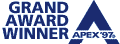 Get Published
Get Published
- If you'd like to publish in the pages of DT&G then read the Readers Guidelines or just contact us
- Got a tip? Get a treat!
- Send your tips... if they're published, you'll get a chance to select goodies from the Designers' Bookshelf!
- Thank you for visiting
- . . . the Photoshop Tips & Tricks department of the Design & Publishing Center Don't forget: this is a reader-driven web site. We need your input and participation to continue bringing great content to Photoshop users everywhere at no charge.
High content, low noise since 1990DT&G ezine has been bringing quality design, typography and graphics help to desktop publishers, graphic designers, graphic artists and visual communications practitioners since it's debut on CompuServe and the Mug News Service (MNS) in 1989. The Design & Publishing Center was launched in 1994 and continues to be one of the few remaining web sites to deliver a 90% content to noise ratio -- featuring graphic design, photography, typography, illustration and imformation for designers, graphic artists, creative directors and anyone involved in desktop publishing, design, art, illustration or other visual communications fields.
Copyright 1993 through 2003, ALL RIGHTS RESERVED. Although DT&G's Photoshop Tips & Tricks department was the first "tips & tricks" publication for Photoshop, it is not officially associated with Adobe Systems, Inc. Photoshop is a Registered Trademark for Adobe Systems, Inc., All Rights Reserved.
Contact the design team for web page critique, makeover clinics, or website design, production and hosting. If you would like your web site reviewed by peers in the web publishing industry, just go to the Web Design & Review wing and visit the Web Site Reviews department where you'll find reader's web sites posted for review. There you'll also find our Web Site Review Submission form for submitting your site for review.
The Design & Publishing Center is an affiliate of the Graphic Design Network, a wholly owned subsidiary of Showker Inc., trading as Graphic Arts & Design, a Virginia State Corporation since 1972. Affiliates of The Graphic Design Network also include . . . 60-Second Window (tm), the editorial column published online since 1989 with editorials covering computer and online related issues; The Publishers' Warehouse(tm), the freeware, shareware, and tryware department first launched in 1987 publishing a printed catalog of more than 200 disks of clip art, fonts and programs for designers; the News Serve Network(tm), where you can post your own news stories, press releases and information about your products or services -- syndicated across dozens of websites; the User Group Network and the User Group Academy. The Design Center is a proud sponsor of the Association of Apple Computer Users & Groups at www.aacug.org
Please come back again!
|