| These are the cases of the Photoshop 911 ER where Adobe Photoshop and Elements users get tips & tricks and answers to their questions about image manipulation, painting, using clip art, type and fonts, and photographs. Since 1990 in the Design & Publishing Center Photoshop Tips & Tricks 
Photoshop 911 FAQ and Short tips
SEARCHING:
USE your Browser's "Find" command, or "Search" command to find keywords you may be looking for.
FAQ CONTINUES
|
- [9.1] Knocking out multiple backgrounds
- [9.2] Airbrushing a Photograph
- [9.3] Selective Image Contact Sheet?
- [9.4] Shape Layers vs Work Path
- [9.5] Overprint Preview in Illustrator 9/10
- [9.6] Curing Halo caused by Blurring
- [9.7] Clipping paths to the rescue
- [9.8] Batch generating Watermarks on Photos
- [8.9] Work RGB, See CMYK
- [8.10] Bring the color back, please
- [8.11] Unlock file Security (OSX)
- [7.1] Pesky Webmaster
- [7.2] Screen behind type
- [7.3] Image In type
- [7.4] Blending Images into Montage
- [6.5] Reviving the last settings
- [6.6] Inserting Faces, Matching look
- [6.7] Poloriod Rescue
- [6.8] Dotted Lines
- [6.9] Trouble Saving Big Files
- [5.1] ISO Plug-ins
- [5.2] About file compression
- [5.3] End of File Errors
- [5.4] Sepiatone effect
- [2.5] Building Templates for Pop-ins
- [4.6] Drop Shadow Effect
- [4.7] Color Gamma between versions
- [3.8] JPG to Vector?
- [3.1] Flat Black vs 4c Black
- [3.2] Halftone in PMS Ink
- [3.3] Borrowing clouds
- [3.4] Fixing Blurred Photos?
- [3.5] Blurring Edges
- [2.6] Work at 72 or 300?
- [2.7] Corel Text to Photoshop
- [2.8] CMYK to Spot Color?
- [2.9] Change night to day
- [2.1] Editing Path Anchors
- [1.12] Best Scanning Tips
- [1.13] Red Eye Redo
- [1.14] Spinning an object
- [1.15] Multiple Prints, single sheet
- [1.16] Too many fonts
- [12.1] Transparent images to Quark
- [12.2] How to simulate embroidery
- [12.3] Scanned Photos with Screens
- [12.4] Gif files seem to be locked
- [12.5] No previews for BMP files
- [12.6] Sharpen Enlargements
- [12.7] Faded edges on photos
- [11.1] Vignetting
- [11.2] Color from B&W
- [11.3] Reduced files become Jagged
- [11.4] End of file
- [11.5] Convert Layer to Grayscale
- [11.6] Lost Clone Tool
- ISO Plug-ins
- Symptoms: "Extreme boredom whilst staring at screen of PC wishing I had some cool plugins to kick my photo's up to the next level in Photoshop Elements."
Patient: shawn aiona, using Photoshop Elements 2.0, on Windows XP Pro
Diagnosis: Do yourself a favor and pick up a copy of Photoshop Elements WOW. It's all you need to go wild!
From Photoshop 911 Case #02/03/2003 - Hawaii, USA
- About file compression
- Symptoms: "Hold it - this is not an emergency - attending to the bleeding first. My question: I don't understand formats and file compression issues. When I open a RAW or JPEG photo in PS6 or PS7 - while I'm working on it within PS is it in an uncomprerssed form and it only gets returned to a compressed form once I save it to a particular format or how is it within PS - what form is a file in while within PS? Thanks for either a simple answer or for pointing me to a discussion of this topic. "
Patient: Edwin Gailits, using PS 6, 7, on Mac OS 9.2.2, OSX 10.2
Diagnosis: When you've opened a 'raw' file, or a new PS file for the first time, it resides in Photoshop in uncompressed form. If you save it as a Photoshop file (.psd) it continues as an uncompressed file. (This file can have all the layers, channels and effects remain in tact.)
A file that has been saved previously as a JPG, GIF or PICT file will have some degree of compression. Opening that file in Photoshop brings it into the Photoshop native format while you work on it but does not restore it to its original uncompressed state. Compression lives on. If you then save it as a native .psd file, it retains the native PS state, however also retains its prior compression attributes.
If you save that file again as a JPG or GIF file, it then adds the selected compression to the existing compression and returns the file to a compressed file.
This is why, for best quality and image fidelity, it is strongly recommended that you make all adjustments to the original file -before- any compression has been applied. If later modifications are required, return to the original rather than modifying the compressed version. Opening, changing, saving, then closing compressed files in JPG form keep re-compressing already compressed color data, and greatly degrade the quality of the file.
From Photoshop 911 Case #02/03/2003-Ontario, Canada
- End of File Errors
- Symptoms: "my pc crashed while is was painting a picture. if i now try to start the .psd-file photoshop tells me, that there's an unexpectet end of file !! help! the picture took a very long time!!! is it possible to solve this problem? "
Patient: Ebse, using PS 7, on windows XP pro
Diagnosis: The crash caused the file to be written only partially to the hard drive. This condition is usually not reversible.
You may be able to open the file or the scratch file (if it is accessible) however, the damage could cover any portion or all of the file. Sorry, there is little hope for the file.
RECOMMENDATION: Use the "Save As... " command to save the file early in the editing process, and again at later stages -- each time giving it a sequential new name. The "History" function is certainly a nice safety net, however people have become oriented to using it as a crutch -- beware: the History palette does you no good what so ever if you cannot get the file to reopen.
From Photoshop 911 Case #02/03/2003-baden-württember, germany
- Sepiatone effect
- Symptoms: "What RGB or CYMK values do I use in the color palette to produce "sepia tone?" "
Patient: Leslie Keys, using PS 6.01, on Win98se
Diagnosis: Sepia effect would be grayscale plus a warm brown tint. Set up your image as a grayscale.
Now create a new layer above the grayscale image. In the Swatches palette select a warm brown color for the foreground color. Hold the Alt (Option) Key and tap the Delete key. (This will fill the entire layer with the brown foreground color.) Now use the layer palette's "Blending" modes pull-down to select "Multiply"
Now, adjust the Opacity slider of the new layer back until the image begins to lighten up.
The steps above are not the full recipe for a sepia tone. They only set up a situation whereby you can experiment with other shades of brown, various opacity settings and other blending modes to achieve the effect you're looking for.
See any of our topics on "Duotones" for in-depth info on the techniques used for this type of look. Also see Mr. Pixelsmith's "PMS to HEX" article for suggested colors. Also see: Fun with Sepia a web tutorial submitted by a Photoshop 911 reader.
From Photoshop 911 Case #02/03/2003-new york, usa
- Building Templates for Pop-ins
- Symptoms: "I would like to create some templates that I can drag a photo into such as provided by: Way Kewl Templates or Drive Art. Could you show how to do these or point me to a source (book, web site etc) that shows the steps. Thanks you."
Patient: David Stachlewitz, using Photoshop 7, on WinXP
Diagnosis: David, the answer and solutions to this request is beyond the scope of an email reply. Our team will build an online tutorial which more fully explains how to do it.
For now, direct your attention to the layers palette. You can easily build templates like the commercial ones by first building the 'frame' art, the way you want it on a transparent layer two steps above the background.
Utilize any tools and methods you like to achieve the desired "look" and then merge them into one layer, above a blank layer or a transparent background.
Be sure to leave the template picture "window" transparent so that imported images can then be seen behind your frame.
Now, all you have to do is bring the digital photo image into the template file utilizing the MOVE tool (drag-n-drop) or Edit > Copy and then Edit > Paste Into... into the blank layer behind your template. (Select the entire blank layer before "Pasting Into".)
Caution is advised: to make sure your templates are set to a size and resolution that will work well with the typical photo images you'll be importing, as well as with your final output equipment.�
From Photoshop 911 Case #02/03/2003-MI, USA
- Drop Shadow Effect
- Symptoms: "Try to get the shawdowed back ground effect. As if the text is above the paper. www.presentationsource.com "Left hand column" The Designer Warehouse . How the title is done... Since I don't know what to call it, I don't really know where to look for answers. Thanks for any help you may be able to provide. Mark"
Patient: Mark J. Walborn, using PS 7.0, on Win2000
Diagnosis: This is a drop shadow.
Open your Styles Palette and you'll see a "Drop Shadow" style.
Enter your text in the manner and font you like, then click the "Drop Shadow" style button. Note that you can modify those styles for distance, opacity, and blur. Double-click the layer name in the layers palette to do so.�
From Photoshop 911 Case #02/03/2003-Barrington NH
- Color Gamma between versions
- Symptoms: "I recently upgraded from v 5.5. I notice images opened in 6 are much redder than the same images opened in 5.5. This is true for a variety of file types including tif, psd, and jpg. Is there a setting or preference selection that can correct this situation? Thank you."
Patient: Joseph Mina, using PS 6.01, on OS 9.2.2
Diagnosis: Your post has prompted our team to investigate and provide a full report on "Adjusting Color Gamma". However, this will appear in the web site later. For now:
Your installation of either version / or both may be set to incorrect 'gamma' settings. We have had many, many letters from readers with the very same symptoms.
Photoshop v6 introduced a newly balanced color engine, and does in fact render colors slightly different than its predecessors. However, we believe the newer engine renders better than before, so there is a likely possibility that your v5 images were, in reality, more red all along, but not being revealed faithfully.
* Choose: Apple Menu > Control Panels > Adobe Gamma
Utilize the GAMMA cdev (Control Panel) which should have been installed by Photoshop during installation, and walk through the steps to adjust your gamma.
This will NOT tune both programs to view the images with the same color value. However, it will help you calibrate your monitor for best results in v6.
From Photoshop 911 Case #02/03/2003-Hawaii, USA
- JPG to Vector?
- Symptoms: "I'm trying to find a way to convert a .jpg image into a vector based image so that it can be screened onto shirts. Is there a way to convert a bitmap image into a vector image?"
Patient: Carlito, using 6.0, on XP
Diagnosis: Unless you have a very good 'original' image, that is very large, vector tracing programs such as Adobe Streamline, or perhaps the autotrace in Illustrator, Corel, Canvas, or even Photoshop will do very poorly.
Nope, sorry, my friend. The only "best" way to do it is to utilize the Pen tool and manually trace the image to generate vector objects.
The edge definition of JPG files is usually too blurry to get any kind of 'auto' trace. You might try selecting using "Select > Color Range" or use "Replace Color" techniques to isolate areas of the image, then convert those selections to paths via the Paths Palette. However, we feel you'll then be spending more time 'cleaning up' those paths than it would take to hand-vector the paths in the first place.
From Photoshop 911 Case #02/03/2003-Canada
- FAQ CONTINUES. . .
- Back to the index
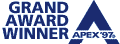 Photoshop, and Elements emergencies: Photoshop, and Elements emergencies: - call the Emergency Hot Line and list your symptoms, version and OS. Help will be on the way.
- Photoshop Practitioners:
- Submit your Photoshop tutorial or training site to the Photoshop 911 emergency directory so we can refer users to your site. Practitioners can also contact us to become a Photoshop911 partner.
- Got a tutorial?
- If we publish your tutorial, how-to article, tip or trick, you'll be rewarded with selections from the Designers' Bookshelf!
- Thank you for visiting
- . . . the Photoshop Tips & Tricks department of the Design & Publishing Center Don't forget: this is a reader-driven web site. We need your input and participation to continue bringing great content to Photoshop users everywhere at no charge.
High content, low noise since 1990DT&G ezine has been bringing quality design, typography and graphics help to desktop publishers, graphic designers, graphic artists and visual communications practitioners since it's debut on CompuServe and the Mug News Service (MNS) in 1989. The Design & Publishing Center was launched in 1994 and continues to be one of the few remaining web sites to deliver a 90% content to noise ratio -- featuring graphic design, photography, typography, illustration and imformation for designers, graphic artists, creative directors and anyone involved in desktop publishing, design, art, illustration or other visual communications fields.
Copyright 1993 through 2003, ALL RIGHTS RESERVED. Although DT&G's Photoshop Tips & Tricks department was the first "tips & tricks" publication for Photoshop, it is not officially associated with Adobe Systems, Inc. Photoshop is a Registered Trademark for Adobe Systems, Inc., All Rights Reserved.
Get your web site reviewed by peers in the web publishing industry, just go to the Web Design & Review wing and visit the Web Site Reviews department where you'll find reader's web sites posted for review. There you'll also find our Web Site Review Submission form for submitting your site for review.
The Design & Publishing Center is an affiliate of the Graphic Design Network, a wholly owned subsidiary of Showker Inc., trading as Graphic Arts & Design, a Virginia State Corporation since 1972. Affiliates of The Graphic Design Network also include . . . 60-Second Window (tm), the editorial column published online since 1989 with editorials covering computer and online related issues; The Publishers' Warehouse(tm), the freeware, shareware, and tryware department first launched in 1987 publishing a printed catalog of more than 200 disks of clip art, fonts and programs for designers; the News Serve Network(tm), where you can post your own news stories, press releases and information about your products or services -- syndicated across dozens of websites; the User Group Network and the User Group Academy. The Design Center is a proud sponsor of the Association of Apple Computer Users & Groups at www.aacug.org
Please come back again!
|