 |

DT&G: Design, Typography & Graphics, since 1990 for the design, printing, photography, publishing and visual communications fields. Part of The Design & Publishing center. SEE: the Newsletter. Note that a properly configured system and printer can print this page to an 8.5 x 11 sheet to add to your Design Ideas binder.

Tips for better scanning
-
Scanning may seem mysterious, but it's not. An electronic eye moves back and forth on a bar and "scans" across the image shooting a light up at your image. The light bounces back into the 'eye' and records that pixel's relative color, brightness and hue. In theory it's a miraculous invention. (Thank you Andy Hertzfield.) In practice, if something can go wrong, it will.
- Garbage in, garbage out
-
Start with a good photo. Make sure there's nothing on the photo which will hinder the scanner. Lightly wipe the photo with a clean, anti-static cloth first. If the subject is a pre-screened image such as that from a magazine page or book cover, use your scanner's de-screening function. Most we have tested work well.
- Make sure the scanner is clean
-
Smudges and haze that you don't usually see on the glass can still affect scan quality. Use glass cleaner and a soft cloth to clean the glass. Avoid things that could scratch the scanner bed -- use your digital camera instead.
- Tram: Image Squared
-
Laser print a sheet with lines ruled across the full sheet. Now scan it. If the lines are not perfectly straight, your bed is "out of tram" -- The top of the scanner bed may not be parallel to the scanning head path. Try each side, top and bottom edges of the bed for the best 'bumper'. Or, make your own. Tape a piece of thin card stock (maybe 8 to 10 point stock) to the glass, and test that as the bumper. Keep trying until the scan is perfectly square. Once it's perfect, scan by that bumper.
- Cropping the Photo
-
Do not crop in the scanner. Crop later in image editing software. Image previews are almost never accurate. Besides, you sometimes find you need more image.
- Gang-scanning
-
If you have more than one photograph which will appear together, try to scan them at the same time. Settings such as brightness, contrast, and shadows will be consistent and you can adjust them all later with more accuracy and ease.
- Understand the subject
-
Make sure you "see" what you are scanning. If it's a 'duotone' sort of image, perhaps it would be better to scan in grayscale and put the color back. If the image is screened, textured, damaged, or suggests in any way that it will take retouching, then scan at twice the size you will ultimately need. This facilitates corrections, and allows down-sampling for greater clarity and sharpness. The larger the scan, the more detail will be retained. If you are scanning a page with images and text, you might have better results scanning the page once in color, then again at the very same size and resolution in line or grayscale then merge the results later. (Text almost never scanns well when scanned as if it were a color photo!)
- If all else fails
-
Read the manuals. You might be surprised at how much the manufacturer knows. Take the software tutorials, and provided training. That one tip you missed may be the one tip that turns all your scans into glorious masterpieces.
-
See: Photo Scanning, or DIgital Darkroom
DTG Front Page |
DTG Newsletter |
The Design center |
Designers' Bookshelf
Contact: DT&G Magazine, or subscribe: to The Designers' CAFE
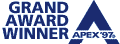 DT&G Magazine, http://www.graphic-design.com/DTG/. See our Legal Properties & Disclaimers, and Privacy Statement... The Design & Publishing center is an Affiliate of The Graphic Design Network at Graphic-Design.Net. Some content provided by News-Serve.net, and User-groups.net. MEMBER: Association of Apple Computer Users & Groups ... Portions Copyright since 1990 by Showker Graphic Arts & Design a Virginia State Corporation since 1972. The entire work of The Design & Publishing center Copyright 2002, 2003. ALL RIGHTS RESERVED. DT&G Magazine, http://www.graphic-design.com/DTG/. See our Legal Properties & Disclaimers, and Privacy Statement... The Design & Publishing center is an Affiliate of The Graphic Design Network at Graphic-Design.Net. Some content provided by News-Serve.net, and User-groups.net. MEMBER: Association of Apple Computer Users & Groups ... Portions Copyright since 1990 by Showker Graphic Arts & Design a Virginia State Corporation since 1972. The entire work of The Design & Publishing center Copyright 2002, 2003. ALL RIGHTS RESERVED.
|

